Table of Contents
The documentation for Exaplay is moved to
https://docs.exaplay.one
This documentation is just left for old references and is not updated anymore. Please continue reading on docs.exaplay.one.
VIOSO’s EXAPLAY is a headless cue-based player, dedicated to display high resolution contents. It supports a wide range of compressed video contents (H.2634, H.265, ProRes, etc.). In addition, it provides a very capable implementation for GPU accellerated codecs: HAP-family (HAP, HAP_alpha, HAP_Q, HAP_Q Alha) and NotchLC.
EXAPLAY works best on systems, that have a hardware synced multi-GPU output, based on NVIDIA’s professional GPU range (RTX, RTX A series, etc.). When run on a Mosaic, ideally supported by an NVIDIA Quadrosync, highest resolutions and framerates can be achieved. By incorporating VIOSO’s calibration files *.vwf, most complex warping and blending can be applied.
This makes EXAPLAY a light-weight alternative to complex and expensive media servers, when the task is “simple” video playback.
Operation Mode
EXAPLAY runs as a service in the background. The UI is provided by an integrated webserver and runs solely in the browser. Therefore, EXAPLAY is ideal to run headless systems.
Exaplay Service
After installing EXAPLAY, the Exaplay service is implemented in the Windows Autostart routine. The service takes care of the autostart behaviour of EXAPLAY and can be used to remote control and watch over the operation of the playback. The service and its configuration is available in the Windows systray:
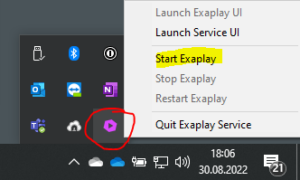
- Launch Exaplay UI: Starts a browser and displays the user interface of EXAPLAY
- Launch Service UI: Starts a browser and displays the (small) user interface of this service
- Start Exaplay: If EXAPLAY is not running, it can be launched from here
- Stop Exaplay: Terminate an active EXAPLAY instance
- Restart Exaplay: Terminate and Launch EXAPLAY. It will incorporate all autostart settings.
- Quit Exaplay Service: Terminates the Exaplay Service.
The EXAPLAY Service UI runs on port 81, per default on the local network and any associated IP:
- http://localhost:81
- http://127.0.0.1:81
- http://[IP_OF_YOR_PC]:81

The port can be changed in the System Settings of Exaplay.
Allow Traffic through Firewall:
At the first start of Exaplay Service, the Windows Firewall might pop up. It is important to ALLOW the network traffic of Exaplay Service!
.
Exaplay
Exaplay itself provides the content playback and the user interface. Similar to Exaplay Service it is visible in the systray and provides some basic interaction from there:

- Launch Exaplay UI: Starts a browser and displays the user interface of EXAPLAY
- Show Mode: Toggles the output of EXAPLAY
- Play/Pause, etc.: Basic playback control
- Restart Exaplay: Terminate and Launch EXAPLAY. It will incorporate all autostart settings.
- Close Exaplay: Terminates Exaplay. It can be restarted throughExaplay Service.
- Launch License Wizard: To activate and deactivate the license, as well as to obtain a demo license. Read more about licensing here.
The EXAPLAY UI runs on port 80, which means that it can be omitted, per default on the local network and any associated IP:
- http://localhost
- http://127.0.0.1
- http://[IP_OF_YOR_PC]

The port can be changed in the System Settings of Exaplay.
Allow Traffic through Firewall:
At the first start of Exaplay, the Windows Firewall might pop up. It is important to ALLOW the network traffic of Exaplay!
Exaplay simplified UI
You can access to a simplified version of the UI using this address :
- http://localhost/simple/index.html
