5 easy steps to turn your PC into a headless media server:
- We recommend using a professional NVIDIA GPU on your Windows system. Configure the system as outlined here.
- Download VIOSO 6 and retrieve a fee 30-day demo license. EXAPLAY is part of VIOSO 6. Install on your system and apply the demo license. Learn more about the licensing here.
- Launch EXAPLAY using the Desktop Icon:

At first startup, the Windows Firewall pops up twice. Allow “exaplay.exe” and “exaplay_service.exe” through the firewall on all networks:
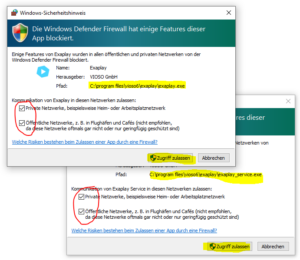
After that, you can start using EXAPLAY through the local browser. The standard URLs are:- http://localhost => EXAPLAY user interface
- http://locahost:81 => EXAPLAY Service user interface
-
First use of EXAPLAY with sample content
- Drag sample files from the Media Tag into the playlist
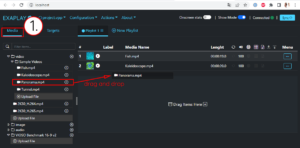
- Select a target: this is the place on the screen(s), where EXAPLAY outputs the playback. Targets can be entire displays (“system target”), parts of displays (“custom targets”) or calibration files from VIOSO 6 software (*.vwf). “DISPLAY1” will create a fullscreen output on that screen. “Primary 16:9 FullHD (1920×1080)” will draw a rectangle of this size on the primary display and output there.
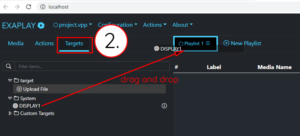
- Start the Playback.
Hint: Double-clicking on a fullscreen output turns it into a movable window. So you can access the user interface and stop the output by toggling the button “Show Mode”
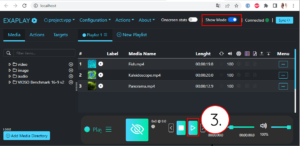
- Drag sample files from the Media Tag into the playlist
-
Use your own content.
-
By uploading to the PC running EXAPLAY.
As default, uploaded media files are stored in the subfolder /Exaplay of the current user’s Document folder:
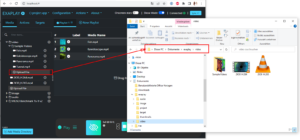
-
By browsing local folders
Make new local folders accessible in the media tab by clicking “Add Media Directory”:
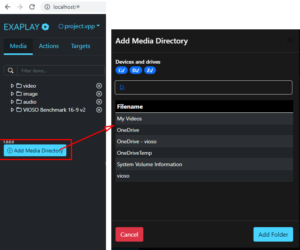
After each action, click “Sync” to update the Media Tab with the local file system.
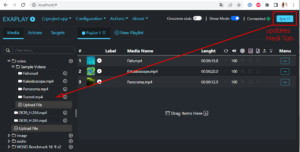
-
By uploading to the PC running EXAPLAY.
Done! With these 5 steps you have experienced the main usage of EXAPLAY. Continue reading about all details of the user interface or the settings of EXAPLAY or just have fun exporing everything on your own.