Table of Contents
Global Settings of EXAPLAY are available in the menu of the browser-based user interface.
Menu “Project.vpp”
The menu title is named after the project file that is currently in use. Standard naming is “project.vpp”. All writing and saving is done permanently in the background.
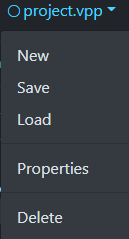
- New: Creates a new project, discarding the current state of the Web-UI.
- Save: Creates a copy of the currently used project file at a location on the PC running EXAPLAY. Acts more as a backup, since all user actions are saved permanently in the background.
- Load: Loads a previously saved project from local storage of the PC running EXAPLAY.
- Properties: see below
- Delete: not yet implemented yet
Properties
The project properties menu mainly serves informational purposes:
General: Displays what project file currently is loaded (and worked on) and where this file is stored on the local disk of the PC running EXAPLAY.
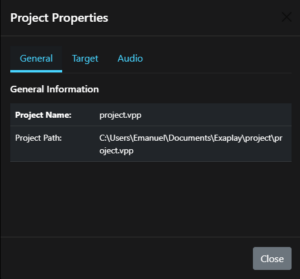
Target: Displays the target that is assigned to this project (if done this way), it’s file location on the local disk of the PC running EXAPLAY and allows to remove this target assignment (does not remove the target file itself).
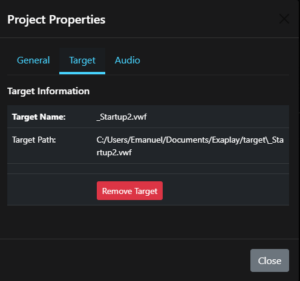
Audio:Set a master audio level for this project. If not set, audio is run on maximum level.
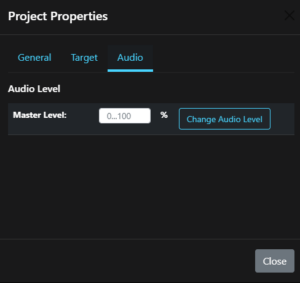
Menu “Configuration”
This menu contains the global settings for EXAPLAY. All global settings are stored in the settings file “config.xml” which is located in the “Exaplay” Folder within the loca user’s Document folder.
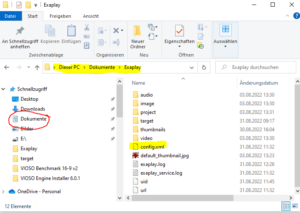
It’s a self-explanatory XML file and can be edited with any text editor, but it’s not necessary for most actions.
The Configuration menu from the user interface grants access to the most required settings and it is recommended to stick with this way of configuration.
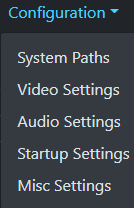
System Paths
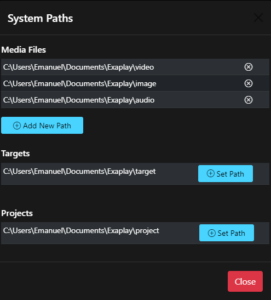
Media Files:
Defines where EXAPLAY is searching for media files on the local storage of the PC running EXAPLAY. As default, this list is populated with the pathes into the Documents folder of the local user. Multiple pathes can be added. EXAPLAY will search for files matching these extensions: mp4, mov, m4v, mkv and avi. The list of allowed extensions can be edited in the configuration file (see above).
Targets:
Defines the path on the local storage where EXAPLAY searches for target files. These are either VIOSO Calibration files (*.vwf) or manually created targets (rectangles based on Windows Desktop coordinates) with the file extension *.ect. Only one target path can be defined.
Projects:
Defines the path where the current state of EXAPLAY is continuous saved. Only one project path can be defined.
Video settings
Defines the global fade settings. These settings are used if an item gets a fade setting assigned.
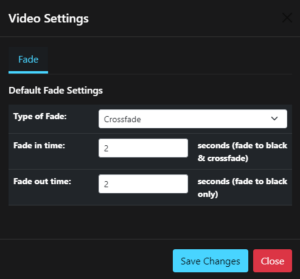
- Type of fade: Choose between Crossfade (mixing of two items) or Fade To Black
- Fade in time: Time of Crossfade and fade in time for Fade To Black
- Fade out time: Only use for Fade To Black
Audio settings
Define the master audio settings for this EXAPLAY instance. As default, audio output is used on maximum level.
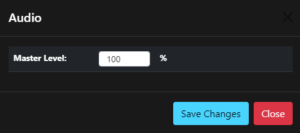
Startup settings
Defines how EXAPLAY behaves when launched.
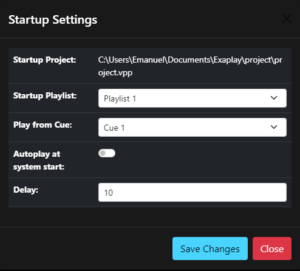
- Startup Project: Displays the current project that is set automatically loaded on startup. To change this, load the project you want to have loaded at startup and do all startup settings after that.
- Startup Playlist: Select the playlist that is loaded at startup
- Play from Cue: if selected, EXAPLAY will auto-play this item at each startup of EXAPLAY.
- Autoplay at system start: If checked, EXAPLAY will play after the launch of Windows with a delay that is specified in the field below.
Miscellaneous Settings
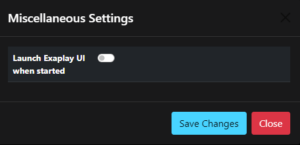
- Launch Exaplay UI when started: If checked, Exaplay will launch the system’s standard browser with the user interface everytime Exaplay.exe is launched.
Edit Settings in Config-File
All global settings are stored in an XML file that is stored in the Documents folder of the current user:
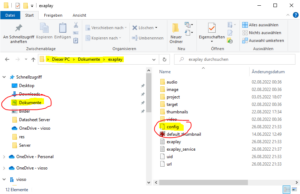
Though we do not recommend to edit this file directly, it can be useful for troubleshooting or making settings that are not (yet) covered by the webbased user interface. When doing changes in this file, please mind these suggestions:
- Before doing any change, create a backup of the original config.xml file.
- Use an ASCII Text editor like Notepad++ or the build-in Windows Notepad. Never use a wordprocessor (Word, or similar)
- Do one change at a time and remember what you did in case you need to revert.
After editig config.xml, EXAPLAY (and eventually EXAPLAY Service) needs to restarted.