After installation, VIOSO 6 shows a dialog to make some important initial configurations (“First Init”).
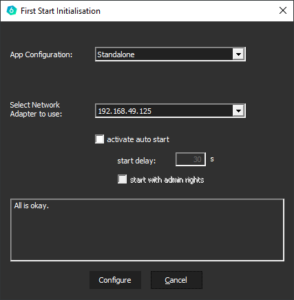
In case you missed this dialog or want to change everything all over, there is a way to call this First Init:
- From the Windows Start Menu, type “start first init” in the Search Field
- Select the “First Init” shortcut from VIOSO 6 displayed like this:

Now you can simply click the shortcut and the “First Init” dialog will show up.
| Profile name | Licensing | Use case |
| Single-PC | Requires a permanent or demo license; The license must provide the amount of channels equal to the number of projectors connected to this PC. |
Use when there is just one PC involved. It also enables multi-pc usage but misses some optimizations for networked calibrations. |
| Multi-PC Master | Requires a permanent or demo license; The license must provide the number of channels equal to the sum of all projectors from all participating PCs in this calibration. |
Use on a PC that acts as a master for a multi-pc calibration. |
| Multi-PC Client | No license required | Use for all PCs that act as a client for VIOSO 6 |