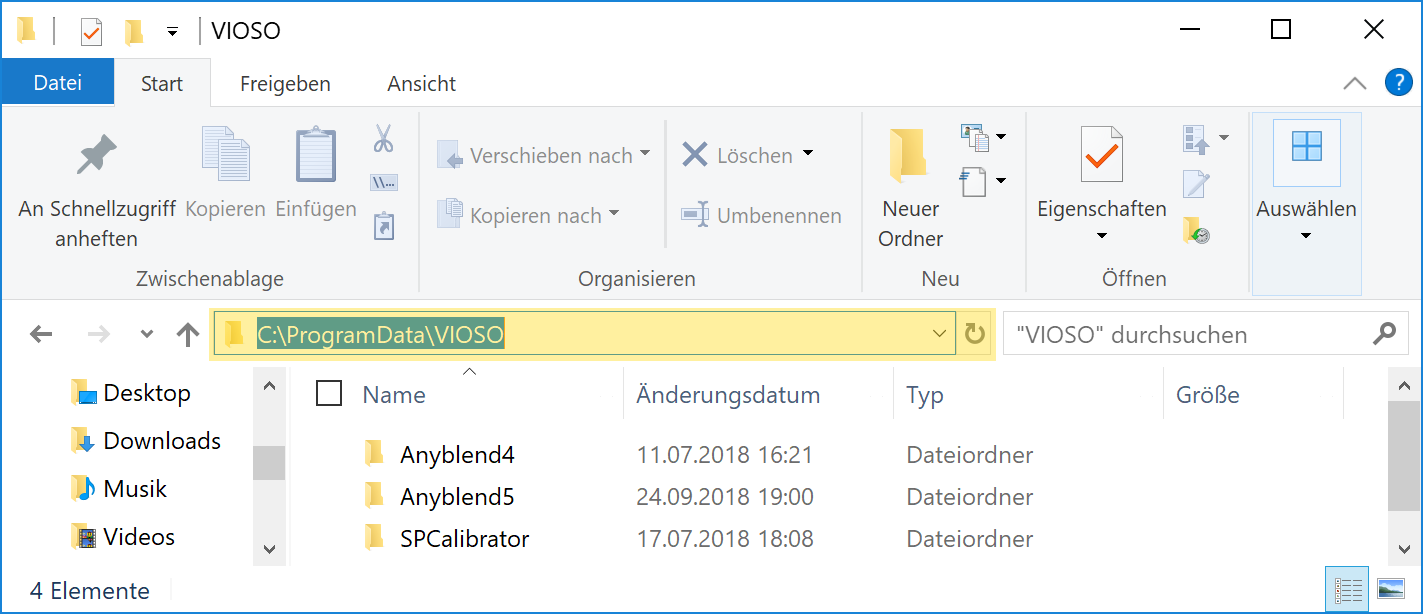Performing an activation succeeded, but after restarting the application a licensing error occurs. This is a feedback we receive from time to time. Though we do not know the exact reason for this occurrence, we think that this is something caused by the operating system having shadow copies or caches of certain files or similar technologies.
In most cases, this issue can be solved by deleting the license file and redoing the activation. To do so, please follow these steps:
-
- Write to support@vioso.com and request a new activation. Provide the license key in this e-mail.
Continue as soon as you have received the notification that the license key is ready for another activation. - Close the application.
- Locate the license file according to the software you are using (problems to find C:/ProgramData – See below).
product Version Path to license file VIOSO Player 1.6 C:\ProgramData\VIOSO\VIOSOPlayer\VIOSOPlayerL41_VIOSO.licVIOSO Player 1.7 C:\ProgramData\VIOSO\VIOSOPlayer\VIOSOPlayerL50_VIOSO.licVIOSO Player 2.0 C:\ProgramData\VIOSO\VIOSOPlayer\VIOSOPlayerL60_VIOSO.licVIOSO Anyblend 4 C:\ProgramData\VIOSO\Anyblend4\AnyblendL50_VIOSO.licVIOSO Anyblend 5 C:\ProgramData\VIOSO\Anyblend5\AnyblendL60_VIOSO.licVIOSO Anyblend VR&SIM 4 C:\ProgramData\VIOSO\Anyblend4\AnyblendL50_VIOSOextended.licVIOSO Anyblend VR&SIM 5 C:\ProgramData\VIOSO\Anyblend5\AnyblendL60_VIOSOextended.licVIOSO Integrate 1 C:\ProgramData\AutoCal\SPIntegrateL60_VIOSO.licVIOSO Integrate Plus 1 C:\ProgramData\AutoCal\SPIntegrateL60_VIOSOextended.lic - Delete the license file.
- Start the application again–the license manager should show up again.
- Enter the license information and activate again.
- Write to support@vioso.com and request a new activation. Provide the license key in this e-mail.
Now the license should be persistent.
If you cannot access the folder C:/ProgramData (because this is a hidden folder) then simply enter the path in the Windows Explorer and confirm with ENTER: