To ensure maximum flexibility in licensing VIOSO’s software solutions, VIOSO uses encrypted files that contain licensing information. There are numerous locations where licensing files can be stored.
If licensing errors occur, the first and most important information is to know where the license file is stored. Based on that information, our support staff usually finds a quick way to resolve these issues. If an application launches, the location of the currently-used license file is displayed in the “license viewer”, which is part of every VIOSO application:
- VIOSO Anyblend: “License Info”.
- VIOSO Player: Menu “Help” => “Info about this program” => Button “License”.
Read here in detail how to access the license viewer.
To display the location of the current license file, click on the “plus” next to “System”: The information tree expands and shows the file location of the currently-used license file.
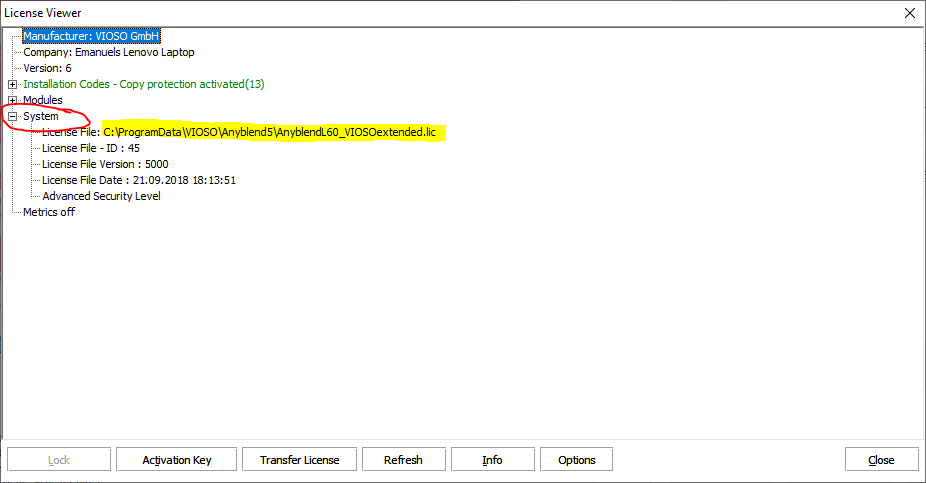
If the license file cannot be found?
It is valuable to know how VIOSO applications look for license files, so we disclose the order in which certain file system paths are searched for license files:
- Searching all USB storage devices (looking for dongle information)
- Searching the Application Data Folder, specified in
[APPNAME].inifile (e.g.C:\ProgramData\VIOSO\Anyblend) - Searching next to the application.exe
- Same folder (e.g.
C:\Program Files\Anyblend\) - One tier above (e.g.
C:\Program Files\Anyblend\SPCalibrator\Spcalibrator.exe=> looks inC:\Program Files\Anyblend\)
- Same folder (e.g.
- Searching the public data folder
- Same folder (e.g.
C:\Users\Publics\Documents\VIOSO\Anyblend) - Sub-folder
Calibration - Sub-folder
Export - Sub-folder
Temp - Sub-folder
Scripting - Sub-folder
Content - Sub-folder
Execute
- Same folder (e.g.
- Searching folder
C:\AppData - Searching registry-defined APPDATA folder:
HKEY_LOCAL_MACHINE\SOFTWARE\Microsoft\Windows\CurrentVersion\explorer\Shell Folders\Common AppData