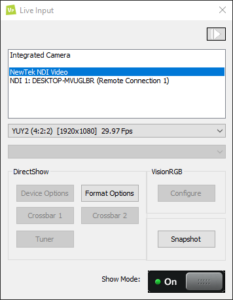Using the button “Live Input” toggles between the playlist and the live input mode of VIOSO Player. Please note, that both modes cannot be mixed.
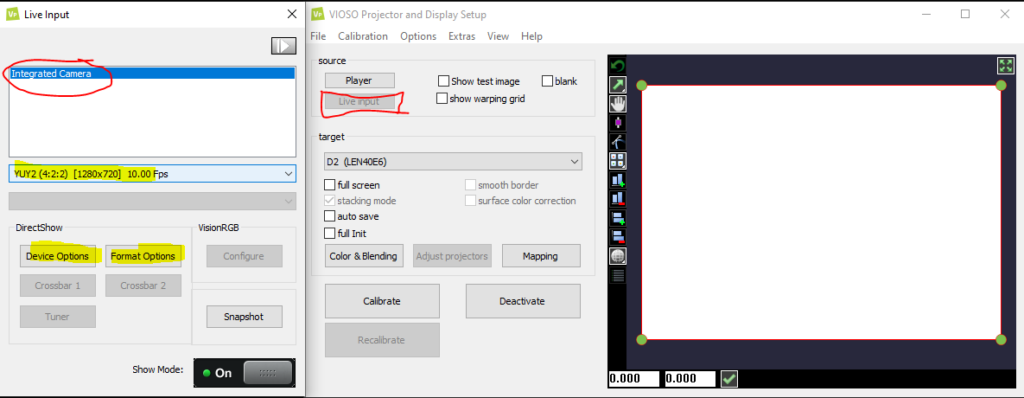
Select the capturing source from the list in the above part of the dialog. As soon as the source is active, it’s contents are displayed on the target selected from the main windows. In the same time, the options of this sources are active. There are three kinds of sources available:
- DirectShow: These generic sources are provided by the Microsoft DirectShow driver, which support a wide range of input devices. Typically USB devices like webcams come with DirectShow, but also capturing devices and other sources that provide their stream via DirectShow. Please note, that all settings of a DirectShow device are provided by its driver and piped through VIOSO Player, so there is no way for VIOSO Player to alter or influence the appearance of such parameters.
- NDI: Requires “NDI Tools (r)” installed – read below
- VisionRGB: This is a native implementation of capturing hardware from the vendor “Datapaths”. Please note, that this requires a special build of VIOSO Player and you need to contact us for using this. But in general, going with the DirectShow driver, Datapath capturing cards work nicely.
Please note: To switch between sources, the playback has to be stopped, so toggle the Show mode to “Off” before switching to another source.
Using NDI
VIOSO Player provides native support to display NDI streams. For this, you need to install the free “NDI Tools (r)” software package: https://ndi.tv/tools/#download-tools.
After installing, restart VIOSO Player and NDI sources will show up as configured and available: