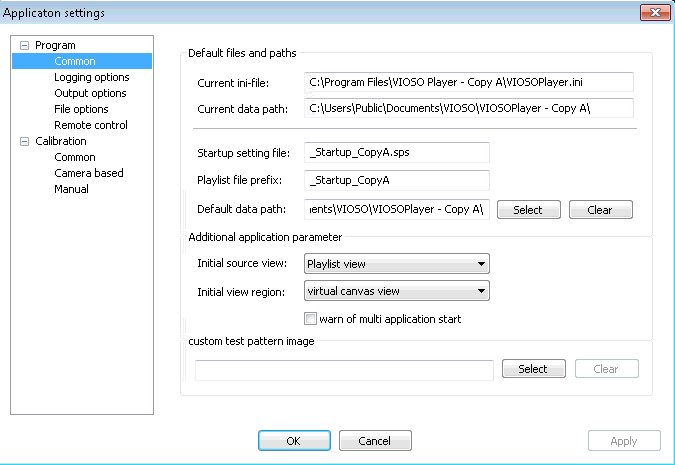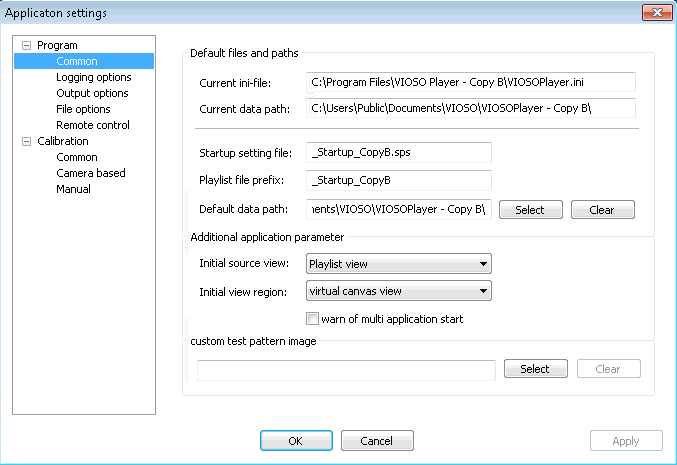Though VIOSO Player is not made to run more than one content playback at a time, this feature is available by running multiple instances of VIOSO Player. The trick is to have multiple copies of VIOSO Player binaries on your hard drive.
Please note that you need a license on a USB key for this procedure!
Follow this workflow exactly:
- Step 1- On the target system, uninstall any existing VIOSO Player installation.
-
Step 2- Make a copy of
C:/Program Data/VIOSO/VIOSO Player/. If this folder exists, delete the folder after. -
Step 3- Install VIOSO Player to
C:/Program Files/VIOSO Player/– DO NOT LAUNCH THE PLAYER! -
Step 4- Move
C:/Program Files/VIOSO Player/Deploy/VIOSOPlayer.initoC:/Program Files/VIOSO Player/ -
Step 5- Rename
C:/Program Files/VIOSO Player/Deploy/toC:/Program Files/VIOSO Player/Deploy_OLD/(or similar). -
Step 6- Rename
C:/Program Files/VIOSO Player/toC:/Program Files/VIOSO Player – Copy A/ -
Step 7- Open
C:/Program Files/VIOSO Player – Copy A/VIOSOPlayer.iniand copy the content of the attached INI-File for this copy replacing existing content (see all attached files at the end of this entry). -
Step 8- Launch
C:/Program Files/VIOSO Player – CopyA/VIOSOPlayer64.exeand compare the program settings (Menu: “Options” ; “Settings”) with the screenshot attached below – they must match.
Once you are finished configuring this instance of VIOSO Player, continue with Copy B:
-
Step 9- Make a copy of
C:/Program Files/VIOSO Player – Copy A/toC:/Program Files/VIOSO Player – Copy B/ -
Step 10- Open
C:/Program Files/VIOSO Player – CopyB/VIOSOPlayer.iniand copy the content of the attached INI-File for this copy (replacing existing content). -
Step 11- Launch
C:/Program Files/VIOSO Player – CopyB/VIOSOPlayer64.exeand compare the program settings (Menu Options-Settings) with the screenshot attached below – they must match.
Now you can launch two copies of VIOSO Player. Each copy will use the same USB dongle for a valid license.
Each copy will use a different path for storing configuration files, calibration files, and playlist files:
C:\Users\Public\Documents\VIOSO\VIOSOPlayer - Copy A\C:\Users\Public\Documents\VIOSO\VIOSOPlayer - Copy B\
Repeat steps 9 to 11 for more instances. Make sure to create matching INI-Files that point to different data save locations.