To go into the options on a particular file, right click on the name of the media file.
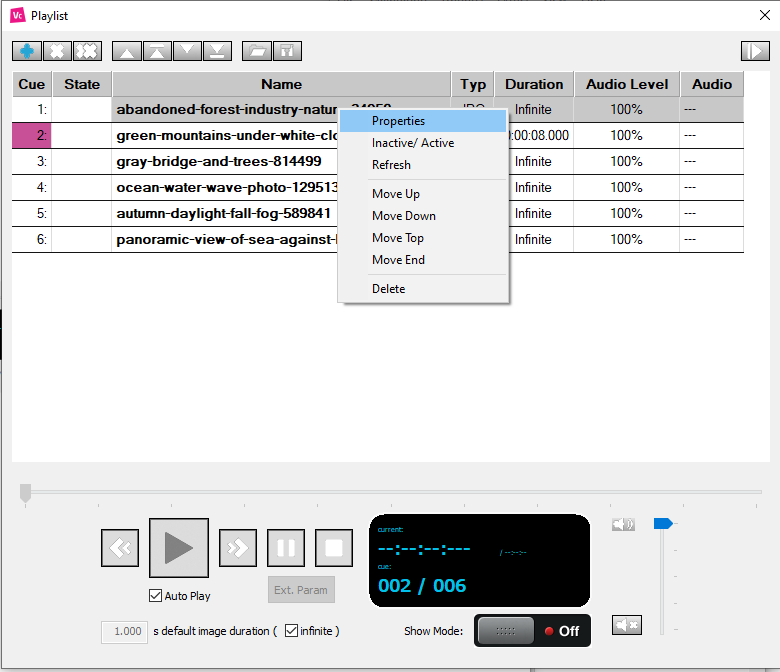
- Properties- Open the properties window.
- Inactive/Active- Enable or disable the selected media file.
- Refresh- Update file from disk.
- Move up- Move selected file a spot up.
- Move down- Move selected file a spot down.
- Move top- Move selected file all the way up the playlist.
- Move end- Move selected file all the way down the playlist.
- Delete- Delete file from playlist.
Table of Contents
Properties window
Parameter tab
Depending on the kind of file, the parameter tab will look different:
Image parameter tab

- Enable (check box) – Activate or deactivate the selected media file.
- Duration- Select the duration of a particular media file.
- Infinite- Checking this box will make the selected media file play indefinitely.
- Enable (check box) – Activate or deactivate the selected media file.
- Audio stream- Select the audio stream to play along with the video.
- Audio level- Select the desired volume level for the selected audio stream.
- Mute (check box)- If checked, the video will play without audio.
- Video engine- Select the desired video engine to decode the video.
- Start- Sets the in-point of the video (changing currently possible).
- Duration- Duration of the video (changing currently possible).
- Loop (check box)- If checked, the video will play as an endless loop.
Marker parameter tab
- Enable (check box) – Activate or deactivate the selected marker.
General tab
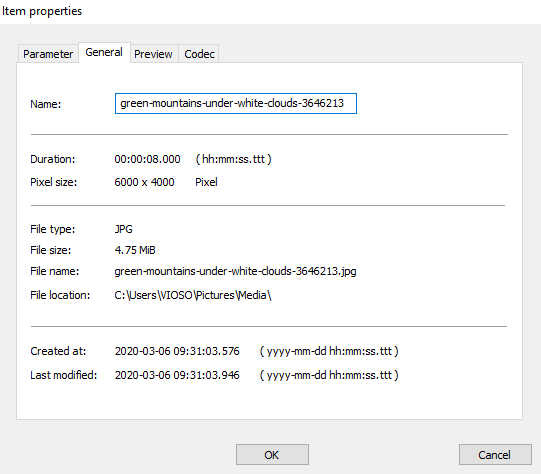
- Name- Name of your file. Here you can change the name of your media, marker, or image sequence. The name will change on the playlist.
- Other Information about the file or sequence such as duration, pixel size, file type, file name, etc.
Preview tab
(Only on image, video, and image sequences).

Preview of the media file.
Codec tab
(Only on image, video, and image sequences).

- Comprehensive codec information about the media properties of the current playlist item.

