Table of Contents
Before using the software, an acitvation key needs to be activated. Usually this happens online in realtime. If the PC does not have an internet connection, you can do the activation from another PC or using a mobile phone. Both ways are explained:
Activating from a secondary PC
- Have the PC to activate, the activation key and another PC with internet access ready.
- On the PC that ist to be licensed, run VIOSO 6 or EXAPLAY. At first start the License Wizard shows up:

Note the version you are actually running. - Click “Activate your license” and then “Activate Offline”
- Read the “Computer Identifier”

- Change to the device with internet access an browse to: https://vioso.com/license-self-help. Click “Activate a license”.
- Enter the activation key in the first formfield
- choose the product that fits to your license from the dropdown
- Enter the Computer Identifier in the third form field.
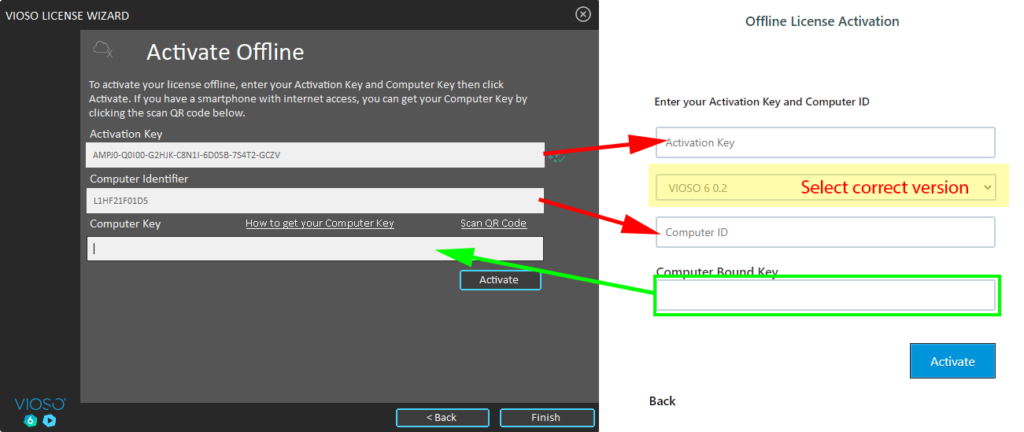
- Click “Activate” and you receive the “Computer Bound Key“. Note this Computer bound key and return to the License Wizard.
- Return back to the License Wizard
- Enter the Activation Key
- Enter the Computer Key
- If everything is entered correctly, press the button “Activate”.
- The activation key now is done and the license is locked on the PC.
- Click “Finish” to close the the Activation Wizard.
- The application automatically starts up. With such an activated license, the Licence Wizard is not shown anymore.
Learn here how to retrieve information about the current license state.
Activating using a mobile device
- Have the PC to activate, the activation key and mobile phone with a functional camera for QR-reading ready.
- On the PC that ist to be licensed, run VIOSO 6 or EXAPLAY. At first start the License Wizard shows up:
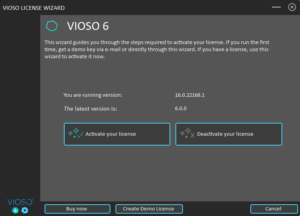
- Click “Activate your license” and then “Activate Offline”
- Enter the Activation Key and click “Scan QR Code”


- Open the URL referenced by the QR Code:
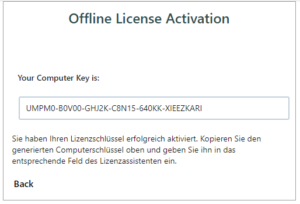
You will be presented the Computer Key. Note this key and return to the PC that is to be activated. - Return back to the License Wizard:
-
- Enter the Computer Key (and the Activation Key if not already present).
- If everything is entered correctly, press the button “Activate”.

-
- The activation key now is done and the license is locked on the PC.
- Click “Finish” to close the the Activation Wizard.
- The application automatically starts up. With such an activated license, the Licence Wizard is not shown anymore.
Learn here how to retrieve information about the current licenste state.
Common Errors

This error happens mainly of this reasons:
- When using the webform https://vioso.com/license-self-help:
- The Computer Identifier was entered wrongly. Make sure to enter this Identifier correctly – ideally using copy&paste instead of manual typing.
- The wrong version was selected in the webform. Make sure to generate the Computer Key for the version that is displayed in the License Wizard at startup (see above).
- The Computer key was entered wrong in the License Wizard. This happens easily when typing in manually. Try to use copy & paste whenever possible.
Good to know
- Hyphens or whitespace don’t matter when handling activation keys. So however you are handling an activation key, just copy&paste – the licensing system will clear any hypphen, whitespace and probably other characters.
- VIOSO 6 includes EXAPLAY. Both applications use the same activation key. Once you have activated VIOSO 6, EXAPLAY is activated automatically as well.