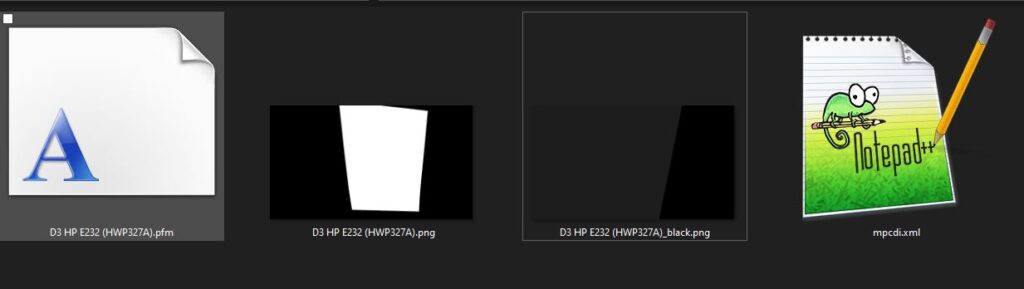Adjusting the black level of projectors in overlap regions can present a challenge especially in the non-addressed edge pixels. This is why we introduced a new beta feature for advanced black level correction in our VIOSO6, VR&SIM and Integrate Plus releases.
Table of Contents
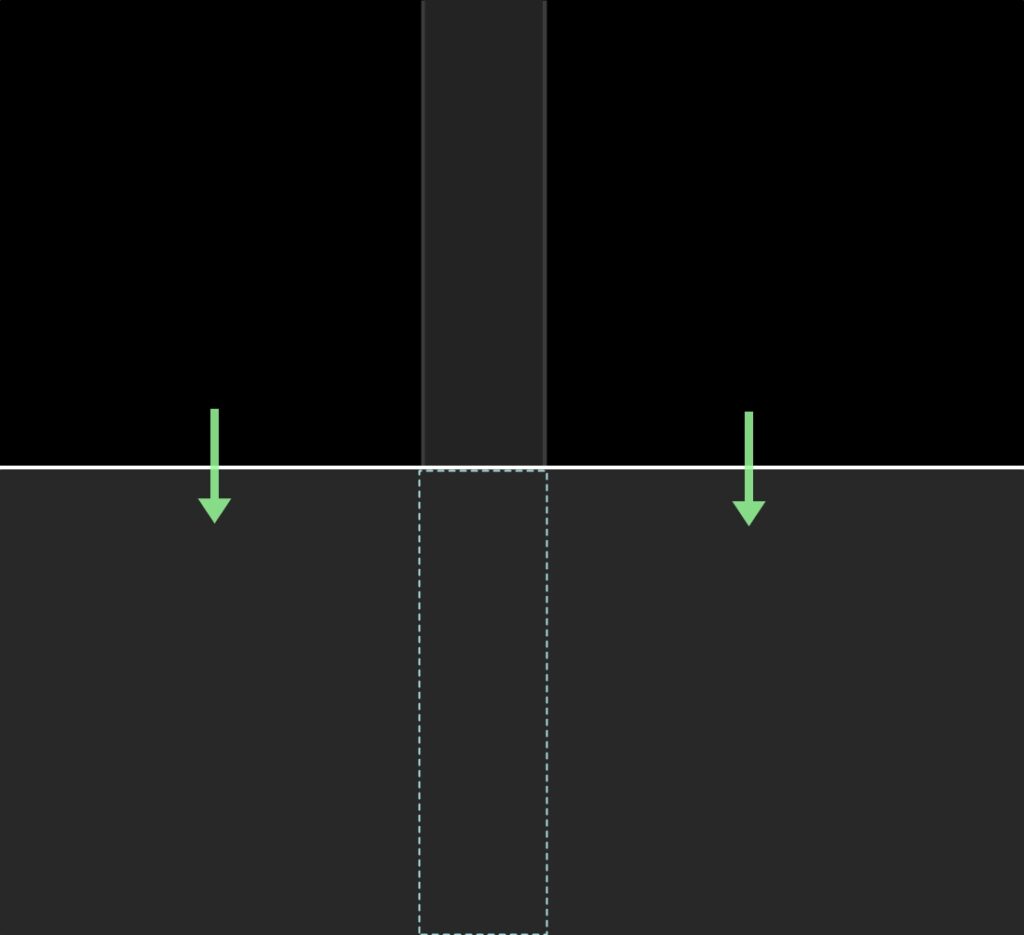
Follow the steps below to use the feature:
1. Perform a camera calibration of your projectors.
2. After the scan, convert the calibrated compound(s) to Calibration > Conversion Tasks > projector space overlap
3. Next, from the main window click on “Adjust Projectors” then choose the first display to correct and click on the “Blacklevel” button below
4. Black level Adjustment :
i. Select a mask “C0” , “C1” .. etc
ii. Adjust the points on the masks if needed until the overlap zone is completely covered.
iii. Adjust the contour size with the Increase/Decrease buttons
iv. Adjust the gain sliders until you match the gray levels between all regions.
v. Click “Okay” and repeat these steps for the other projectors.
5. To apply the black level adjustments: from the main window, open the “Color & Blending” options and turn up the blacklevel slider.
Blacklevel UI window (6.0.11+)
a. Control window: Adjust projectors > Blacklevel

| Section | Description |
| Contours |
C0: background layer
C1, C2.. : contour layers created by the user with the (+) button or automatically from the conversion task “projector space overlap”. |
| Active contour controls |
Red, Green Blue: adjust the brightness level of the selected contour per channel, values go from 0=black to 100= level of global adjust gain.
Join channels: toggle to control RGB channels together or separately Up/Down: choose the hierarchy of the contour (layer priority) |
| Display power value | Multiplier for all contour levels. |
| Global adjust gain | Main black level value controlling all compound projectors. |
| Resize options | Expand or shrink the contours. User to cover non-addressed border pixels by the neighbor projector. |
| Contour set options | Save, load (xml file) and clear the current contour. |
| Post process options | Apply a fading blur effect to the contours. |
b. Color & Blending window

| Section | Description |
| blacklevel | Global black level gain for all projectors. Set this value to 0.1 x global adjust gain used in the control window. |
| dark value maintain (optional) | Allows you to scale the up dynamic range in order to preserve nuances in the dark content at the price of losing contrast. |
| bright value maintain (optional) | When “dark value maintain” is scaled, use this to compress the dynamic range within the blacklevel to 100% brightness in order to preserve nuances in the bright content. |
Examples
VWF export with a blacklevel map
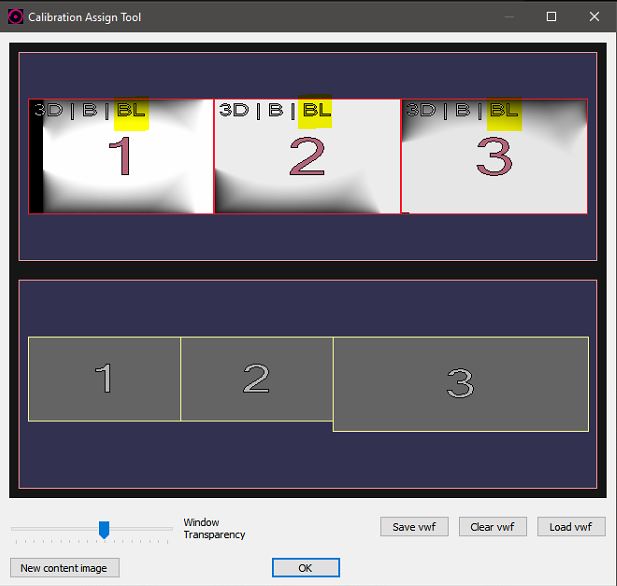
MPCDI export with a blacklevel map