VIOSO Player can be controlled remotely via TCP/IP, UDP, and webinterface. To get to the Remote control window, click “Options” on the top menu and select “Settings”:
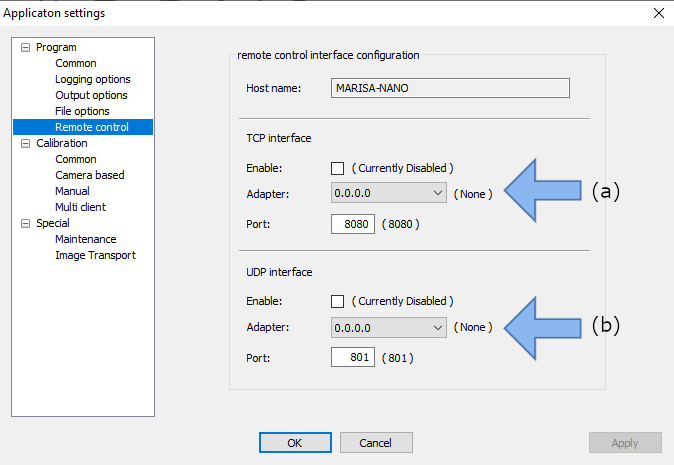
(a) Activate and configure the network adapter for TCP/IP control (includes access to the built-in WWW interface).
(b) Activate and configure the network adapter for UDP control.
There are several ways to control a running instance of VIOSO Player™:
Browser-based
Establish a network connection between a remote device, open a contemporary browser, and call:
http://[IP:port]/playlist.htm
as configured in the network settings of the software.

Example: http://192.168.0.1:8080/playlist.htm
Open the browser-based player interface by entering the network IP address and port as configured in the network settings in a browser capable of displaying HTML and CSS.
Automation via TCP/IP and UDP
Establish a network connection between remote devices and configure any remote control devices to have access to the network.

TCP/IP and UPD messages are both sent using the same syntax:
ip:port /command1=parameter&command2=
Example:
tcp://127.0.0.1:9091/showmode=true&… udp://127.0.0.1:9092/showmode=true&… http://127.0.0.1:8080/command.htm?showmode=true&…
See Remote Control Reference for a list of all supported commands.
Also, take a look at our Remote Control Test Tools for help implementing and debugging remote control applications.