A “one-click” recalibration is launched by several means:
A. Anyblend Control Panel
- Bring Anyblend to the front – it is accessible either in the task bar or in the system tray as a small icon (bottom right corner of the Windows task bar).
- Click ‘Calibrate’ and select ‘one-click recalibration’ to launch the sequence to recalibrate the current setup.
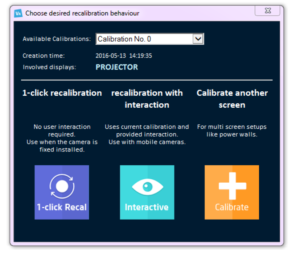
B. Remotely triggered via HTTP
To trigger a recalibration sequence, Anyblend provides an HTTP network interface. As soon as this network interface is enabled, you can trigger a recalibration by sending a command from an arbitrary external source like media control systems, home automation systems, browser shortcuts, etc.
- Step 1- Close all running instances of VIOSO Anyblend.
-
Step 2- Locate the configuration file “
SpEASY.ini” for the Anyblend Control Panel. For Anyblend 5 standard install, it is this path:C:\Program Files\VIOSO Anyblend 5\SpEASY.ini(Here is an exhaustive description about this file).

-
Step 3- Open this file with Notepad and scroll down to the XML node
<Network><RC_HTTP>
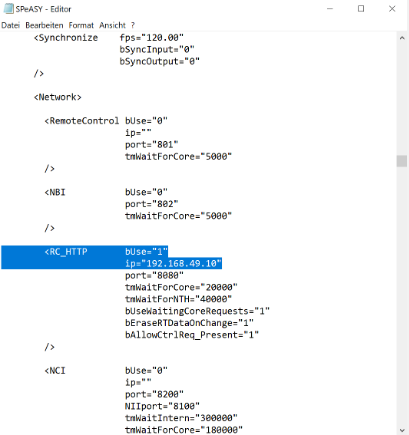
-
Step 4- Set the values:
bUse="1" ip="IP OF YOUR SYSTEM"
-
Step 5- Save the file
SpEASY.iniand launch VIOSO Anyblend again. If the Windows Firewall shows a confirmation dialog, make sure to enable the communication of “SPDWEmbedder.exe” for all networks:

-
Step 6- Now the network interface is enabled and Anyblend is listening to incoming HTTP commands via TCP/IP. To execute a one-click recalibration, use this command:
http://IP_OF_YOUR_SYSTEM:8080/control.htm?calibrate=M1
Whereas “
IP_OF_YOUR_SYSTEM” is the IP you have set in step 4 and it must match with the IP that is assigned to your system.Feedback when using a browser to trigger the recalibration procedure:

- Step 7- Drag & drop a bookmark of this web address to the desktop to create a shortcut that triggers a recalibration behavior instantly.