If you click on the “Calibration” button when there is no calibration loaded on the main program window, VIOSO Core will open to create a new calibration scan.
If you are making a brand-new calibration scan, please refer to our VIOSO Core calibration section to get a step-by-step walk through of a camera-scan calibration.
If you click on the ‘Calibrate’ button on the main program window when there is a calibration loaded, the following dialog will appear :
You can check if there is a calibration loaded on the bottom left part of the window.
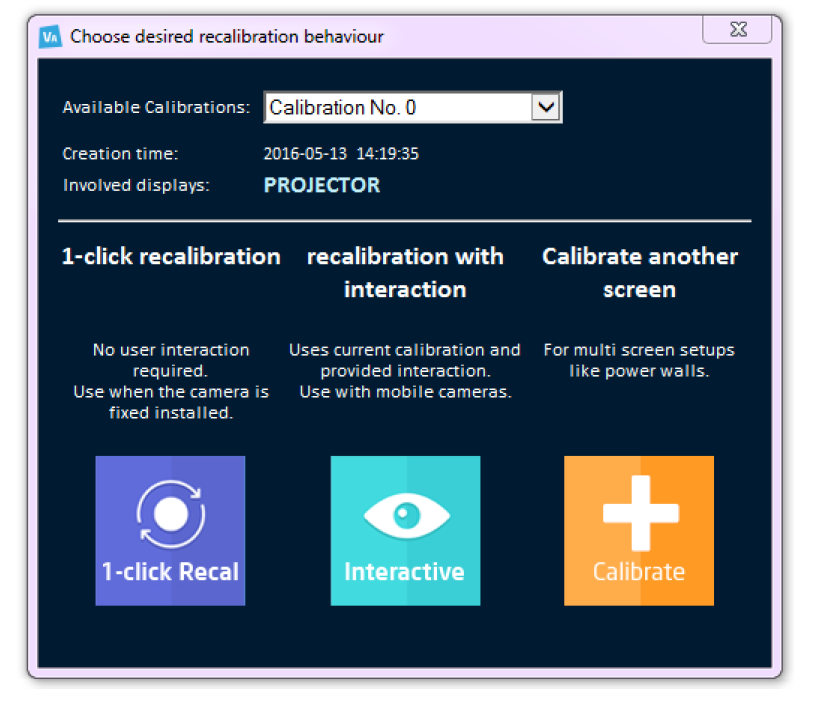
Choose the desired calibration behavior
- 1-Click Recalibration – The system will re-calibrate automatically using previously stored information from the last calibration. This is only recommended on a fixed setup, as the camera and projector are fixed in place.
- Interactive – This process will require user interaction. The system will use the information from the previous calibration, while requiring the user to verify some information such as camera setup, etc. This process is recommended on installations that use mobiles cameras.
- Calibrate another screen- This will call on VIOSO Core to start a new calibration. Recommended for multi-screen setups like power walls.
If you already have a calibration saved, you can load it by clicking the ‘Load’ button.