Click the ‘App Options’ button on the top right hand of the main Anyblend window. A dialog that provides control over the general program behavior will appear:
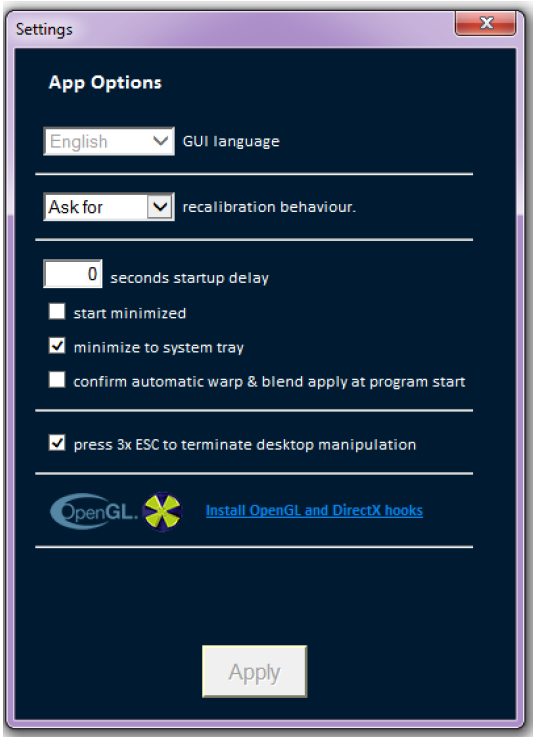
- GUI language- Currently, only English is available as the language for the Anyblend Control Panel.
- Re-calibration behavior- Define a default re-calibration mode, one-click mode, or with interaction.
- Seconds startup delay- Select the number of seconds after the start of Anyblend that the warping and blending is applied. Use if there are conflicts with other applications during startup.
- Start minimized- Show Anyblend icon on the desktop instead of in the task bar.
- Minimize to system tray- Show the Anyblend icon in the system tray instead of the task bar.
-
Confirm automatic warp & blend will apply at program start-
Enables the confirmation of warp and blend applying automatically every time the program starts. - Press 3x ESC to terminate desktop manipulation- If checked, a calibration is exited whenever the ESC key is pressed three times in a row. This is useful if there are problems with the visual output, embedding, or warping and blending into the operating system.