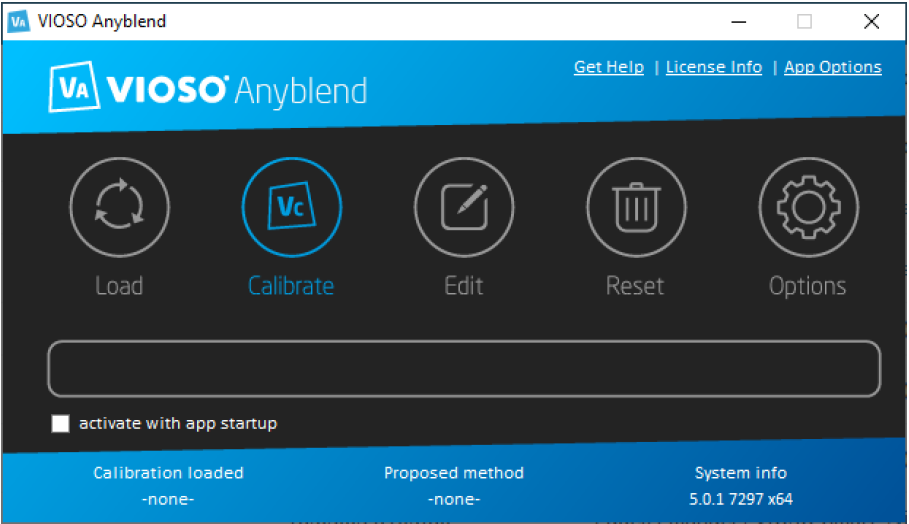Once you are satisfied with the calibration result and would like to make it run automatically every time the system starts, follow these steps:
- Step 1- Check box “Activate with app startup” in the VIOSO Anyblend main window. This will make your current calibration the startup calibration.
-
Step 2- Put VIOSO Anyblend in Windows Startup:
- Open the startup folder (Start menu -> Right-click on Startup folder -> Open).
- Make a copy of VIOSO Anyblend shortcut and place it in the startup folder.
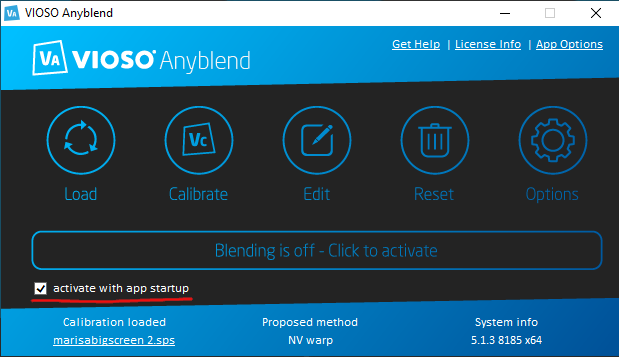
You can find and open the startup folder on any Windows with any language interface by typing the following command in the “Run..” or Search field and pressing Enter:
shell:startup
Removing the calibration from autostart
Follow these steps to remove the calibration from the system startup:
- Step 1- Deactivate the calibration in Anyblend by pressing the ‘Deactivate’ button.
- Step 2- Un-check the box “Activate with app startup”.
- Step 3- Press ‘Reset’ button to unload the calibration from Anyblend.
After these steps are done, there will be no calibration loaded with Anyblend startup. You will notice that some buttons on the Anyblend main window will become inactive (gray):