Remote control via TCP/IP or UDP
This feature is made for combining Anyblend and third-party show control devices.
Establish a network connection between remote devices and configure any remote control devices to have access to the network.
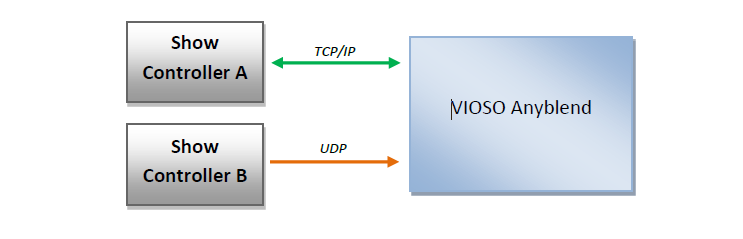
Configuring the HTTP interface
To make Anyblend Control Panel listening to incoming HTTP commands, it is (unfortunately) required to activate this feature by editing the configuration file SPDWEmbedder.ini. It is located at this path: C:\ProgramData\VIOSO\Anyblend5\
Please note, that the path C:\ProgramData\ is a hidden folder. Learn here how to make hidden folders visible.
Once you have discovered this file, please open in a plain text editor and navigate to the secion [network]:
[network]
bEnableHTTP=1
ipAddressHTTP=0.0.0.0
portNumberHTTP=8080
bEnableUDP=1
ipAddressUDP=0.0.0.0
portNumberUDP=801
Perform these actions:
- Set
bEnableHTTP=1to use TCP - Set
bEnableUDP=1to use UDP - Replace
0.0.0.0with the local IP of the PC, so that Anyblend will listen on this adaptor.
Please note, that this will work only if the network adaptor is set to a static IP, do not use DHCP!
Using the HTTP Interface
TCP/IP and UPD messages are sent using both the same syntax:
ip:port/command1=parameter&command2=parameter…
Example:
tcp://127.0.0.1:9091/ showmode=true&… udp://127.0.0.1:9092/showmode=true&… http://127.0.0.1:8080/command.htm?showmode=true&…
See Remote Control Reference for a list of all supported commands
Also, have a look at our Remote Control Test Tools to help implementing and debugging remote control applications.