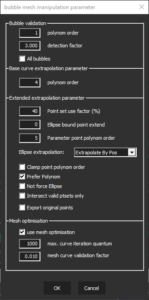The geometry scan inspection only appears in the Dome/Curve screen preset. This preset also works for other surfaces.
After the scan the result is shown. You can adjust the various parameters to optimize it.
If you can’t get it right, please go back and adjust scan parameters. Sometimes it is even necessary, to go all the way back to the camera settings.
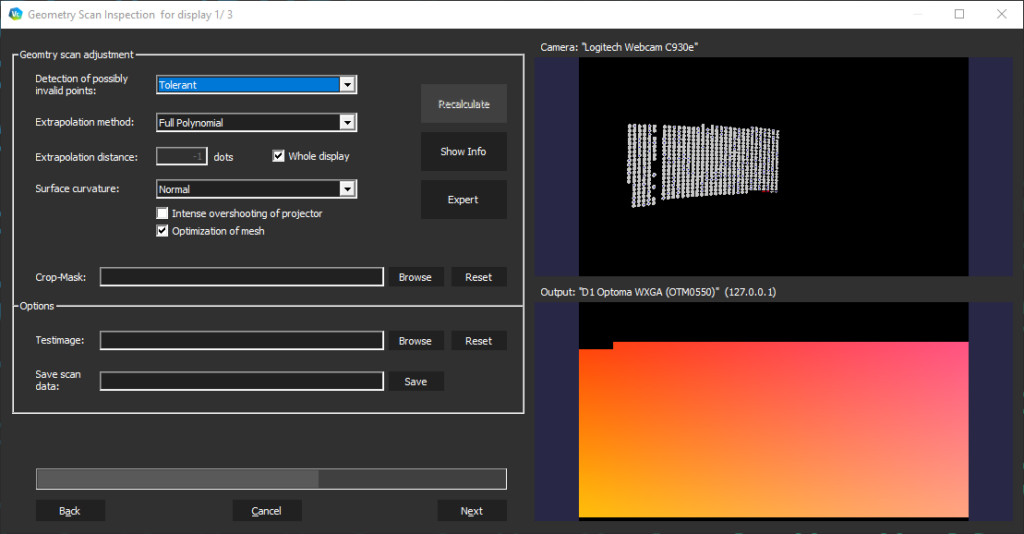
| Geometry Scan Adjustment | Detection of possibly invalid points | How strict the algorithm is in the decision of valid/rejected points (blue vs red) |
| Extrapolation method | The software is able to extrapolate to regions of the screen where the camera was not able to scan.
|
|
| Extrapolation distance | The more dots are chosen, the more the software tries to extrapolate. If you choose “Whole Display”, the software will try to extrapolate to the full display space. In case of a bad scan, the extrapolation might cause artifacts like swirls and deformed areas. The region of interest is an important aspect, if a projector is covering only a part of a screen, there is no need to extrapolate more than that area, therefore increment the extrapolation distance until you fully cover it |
|
| Surface curvature | If your surface has an extraordinary curve (slight or strong) you can get better results from switching between these options. | |
| Intense overshooting of projector | Optimization of setups with an intense overshooting of the projectors | |
| Optimization of Mesh | Pre-configured optimization of the texture distribution, enabled by default. Turn off if you notice strange patterns. | |
| Crop Mask |
An image file (.png or .bmp) that crops the geometry scanned and removes it entirely from the result. Example: you can load a projector mask with cropped borders to reduce the blending area size. | |
|
Options
|
Test image |
Change the displayed test pattern with a custom image, e.g. load a 4k/6k grid to view higher details in the results and spot possible issues. |
| Save scan data |
Save the result of this projector geometry scan in a file (.bdi). Use for backing up, comparing results or load during re-calibration. |
Additionally, for experts in our software, there are parameters with higher control of extrapolation parameters.