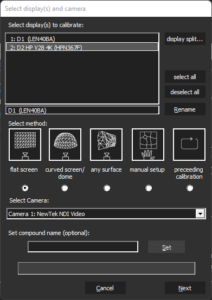To work in the free mode, click “Switch to Free Mode” if VIOSO 6 is not already started in this mode.
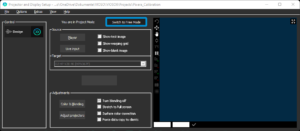
If you are using the free mode, you must configure your Setup in the Core. Displays Cameras and surfaces must be inserted in the Core-View of VIOSO 6.
To start the process, click “Calibrate”.
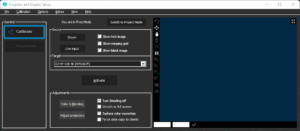
The Core window will appear a window as below:
- Select displays to calibrate
In this section, you see any output connected to your PC or workstation, and any screen you have connected to your system will appear on this list.
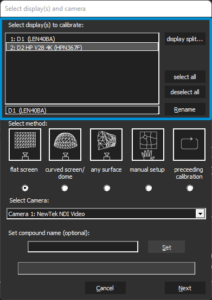
If you use a mosaic configuration, it must be divided again for calibration purposes so that each projector can be calibrated individually.
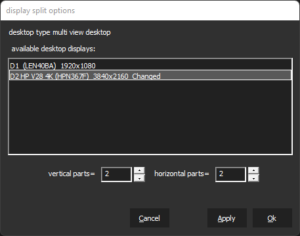
These are the typical topologies that desktop spanning can be set to:
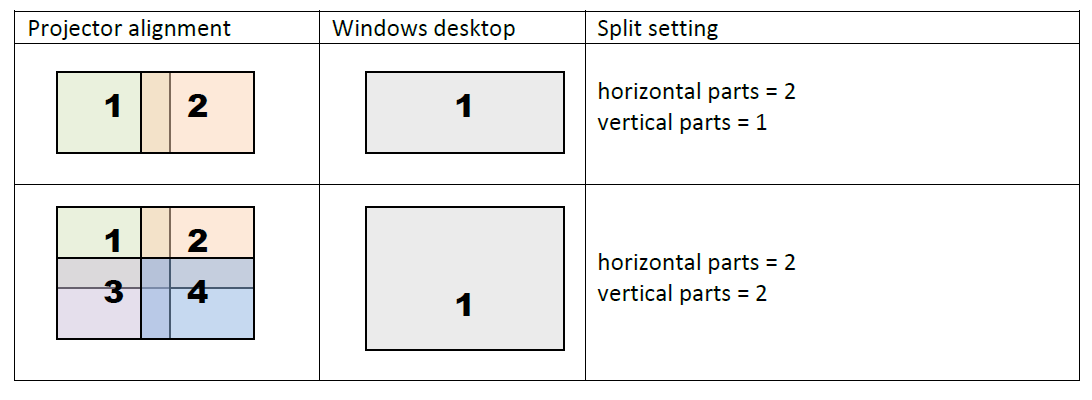
2. Select the method
Select the screen or surface type you are working with.
The following calibration modes represent different mathematical models for scanning and calibration. Thus, it is pretty essential to select the correct one.
Their names state the configuration they are dedicated for:
-
Flat screen (fast scanning)
Camera-based method for flat and slightly curved screens (Examples: projection screens, solid flat walls, ceiling, or floors). -
Curved screen (fast scanning)
Camera-based method for curved screens, spherical screens, and domes (Examples: Planetariums, event domes, cylindrical panoramas, 360 panoramas, truncated domes, semi-spheres, etc.). The method is also used to calibrate 3D structures. If you cannot get a good result, try any surface. -
Any surface (detailed scanning)
Camera-based method for any uneven and complex surface. This requires an apparent image of the testing patterns filmed by the camera. Scanning will take a long time and is intended for experienced users (Examples: rock surfaces, uneven walls or buildings, textured and uneven surfaces). -
Manual Setup
The calibration will be done manually without the help of the camera. -
Preceding calibration
Recalibrate displays using the parameters of a previous calibration.
3. Select Camera
Camera selection – Select the camera you want for this calibration scan. If you don’t see the camera you would like to use, make sure your camera is connected.
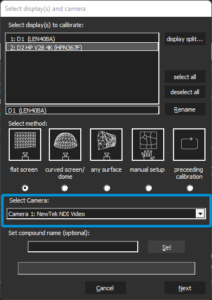
4. Set Compound Name
Give a name for your calibration (optional).
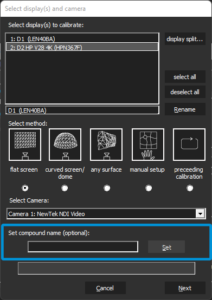
Click ‘Next’.
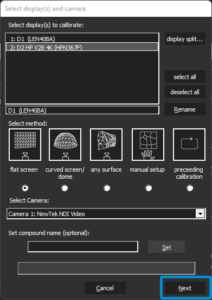
5. Select the display arrangement :
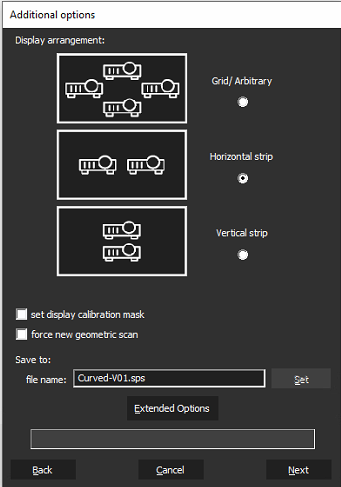
- Grid/arbitrary- The Projectors are in a non-linear or random set up.
- Horizontal strip- Projectors are set up in a horizontal line.
- Vertical strip- Projectors are set up in a vertical fashion.
When in doubt, always choose “Grid/Arbitrary”.
- Set display calibration mask (check box)- If checked, you can create a projection mask in the beginning stages of the calibration. This feature may be helpful during the scan if there is a lot overshooting.
- Force new geometric scan (check box)- If checked, the system will perform a new scan of all projectors without showing the “Select geometric correction data source for display between projectors”.
You can follow up next the calibration as described in the project mode