If you have made one screen out of your projectors (for example, a “Mosaic” using Nvidia), your system will recognize your projectors as ONE large screen.
See here how to configure the calibration software to match such a screen configuration:
For the calibration process, it is necessary that your system views separate displays. To accomplish this, press the ‘Display split’ button on the select display(s) and camera window.
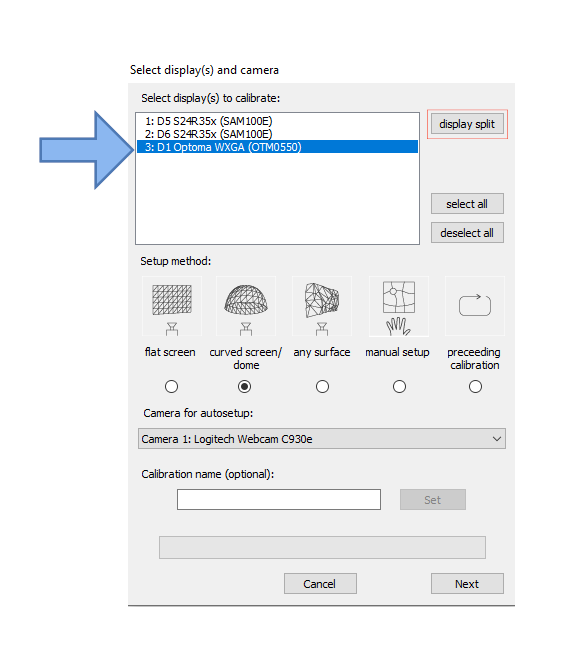
Click on the name of the display (the name of your projector) to select the display you would like to modify, and depending on your setup, set the number of split displays you want and whether they are placed vertically or horizontally. Click ‘Apply’ and ‘Ok’.
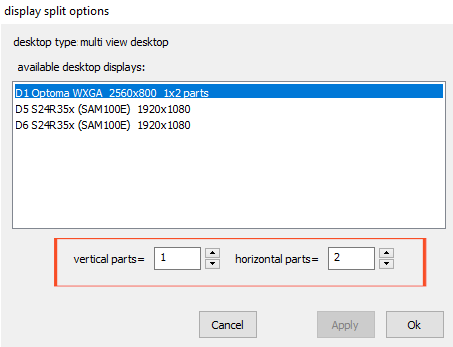
Now the system will recognize different displays (they will be marked [0,0], [0,1], [0,2]…).
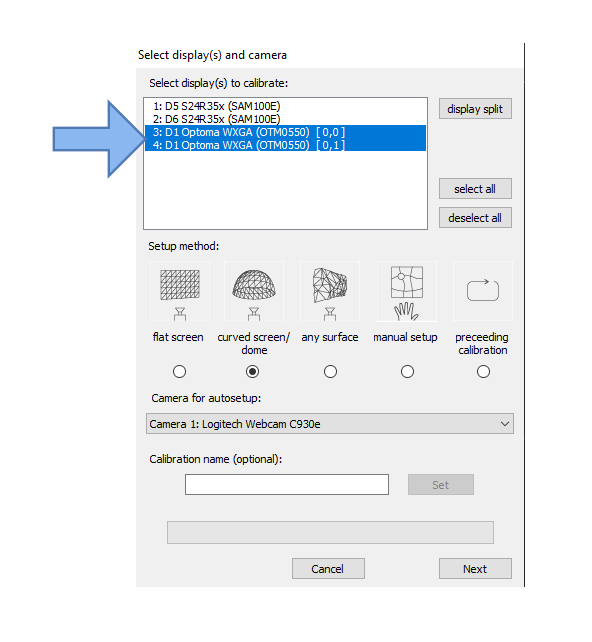
Once you have completed this, you can proceed with the calibration.