Table of Contents
Export to VWF
While VIOSO’s proprietary file format *.sps holds all calibration information, the data required to embed warping and blending into the Windows operating system or GPU must be handled differently. Therefore, a secondary file format exists: the “VIOSO Warp File” format – *.vwf. We use this file format, not only to address the embedding services of VIOSO Anyblend, but also to export to third party applications using the VIOSO SDK.
Exporting to VWF is supported by all versions of VIOSO Core.
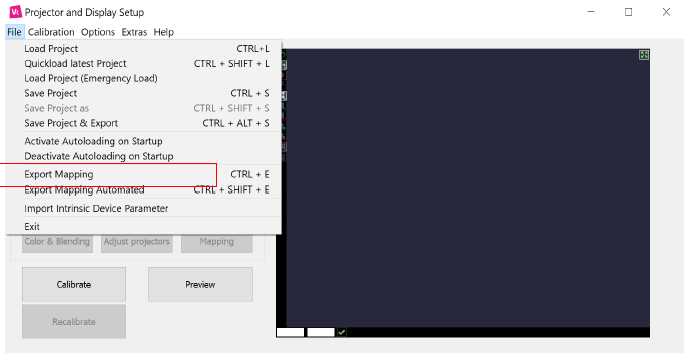
After completing the calibration, you can export the data as VWF by selecting “File / Export Mapping” and selecting “Wings/VIOSO format”:
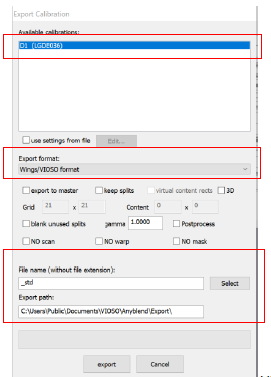
- Select the calibration to export.
- Choose “Wings/VIOSO format”.
- Set a file name and select the export path.
- Click ‘Export’ and the file is created.
Export to third party applications
In the same way that VIOSO Core exports to other applications, it also supports exports to a wide range of third-party applications.
Exporting to file formats other than VWF is supported by VIOSO Anyblend VR&SIM and VIOSO Integrate:
Table of supported export formats
| Format | Description | Compatible with 3rd-party applications |
|---|---|---|
| VIOSO VWF | VIOSO’s export file definition | Exaplay, AV Stumpfl Wings VIOSO, Wings RX, Pixera, Derivative Touchdesigner, IOVersal Vertex, VIOSO Anyblend, RSA Cosmos Sky Explorer, vvvv |
| DirectX .x-Files | Generic pixelmapping format of DirectX | Christie Pandora’s Box |
| MPCDI | Vesa’s standardized Warp&Blend file definition | Dataton Watchout, 7th Sense Delta, Green Hippo, Bright Sign, etc. |
| Barco Pulse | Barcos warp & blend definition for Pulse-enabled devices | Barco projectors supporting Pulse |
| Barco MIPS | Barcos warp & blend definition for (legacy) warp&blend devices | Barco WB Boxes |
| SCISS/Zeiss SGC | Warp & Blend definition for SCISS Uniview | Uniview 3.0 and above |
| OpenWarp | Warp&Blend definition for eyevis OpenWARP2 devices | eyevis OPenWARP2 |
| Open EXR | ILM’s warping & blending definition |
Advanced export definitions and automation
There are numerous ways to shape a calibration export. This is handled by a “scripting-like” method, where parameters are collected and stored in an XML-File. We call this the “export definition file”. An Export definition file is created as soon as you check the box “use settings from file” and click “edit”. After that the system default text editor oens with a skeleton of such an export definition file.
Learn here how to handle export definitions and available functions and parameters