Projector Setup
Ensure all projectors are properly connected to your PC. Focus projectors onto the desired projection surface.
The projection should be as clear as possible, and the brightness of the surroundings should be adapted according to the light output of the projectors.
Ensure that the projectors are set up so that they are stable, since they should not be moved during or after calibration.
The required projector overlap depends on various parameters. As a rule of thumb, consider an overlap not lower than 10% of each projector’s edge. An overlap greater than 25% should be avoided, since too many pixels and brightness are lost by such huge overlaps.
It’s important to make projector settings according to the requirements of edge-blended multi projection:
- Run projectors in native resolution.
- Run projectors in best color mode (usually “Cinema” or “Simulation” mode).
- Deactivate all keystoning features.
- Deactivate any digital zoom feature.
For more information on how to optimize projectors for best quality blending, please refer to a how-to here:
Projector topology
The projector topology is based on the requirements on site. All kinds of projector alignments are supported:
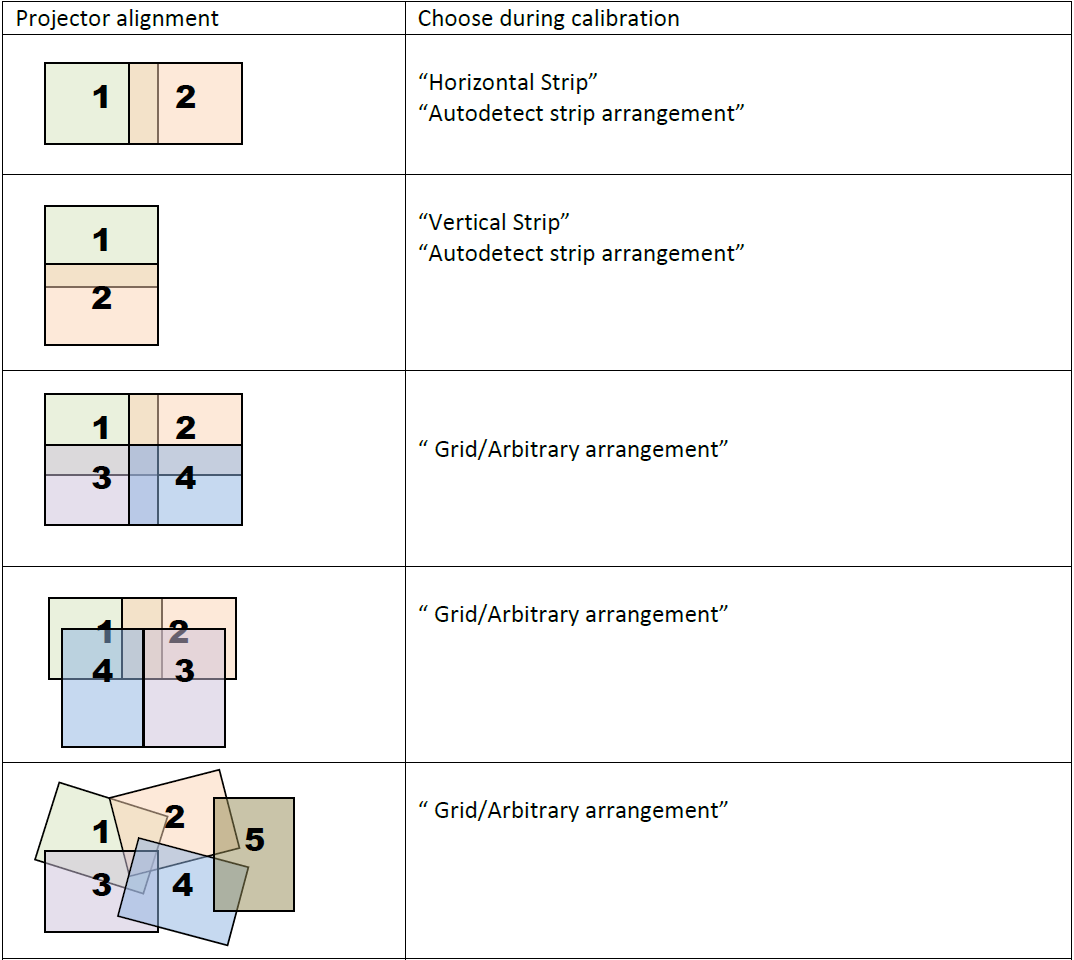
To learn more about how the GPU setting will reflect on the projector topology, please refer to this section of the Anyblend user manual: