VIOSO Anyblend VR&SIM and VIOSO Integrate Plus let you export your warp and blend calibrations directly to the Quantum3D simulator MANTIS v4.0.
Integration outline:
Table of Contents
1. In VIOSO Core
1. Perform a camera-based 3D calibration
Using Anyblend VR&SIM or VIOSO Integrate Plus, follow the workflow in this guide: 3D calibration
2. Export your mapping in the VWF format:
-
- From the menu bar, go to File > Export Mapping
- Select your compound display.
- Select the VWF format.
- Check the 3D box.
- Choose a file name and path.
- Click on Export.
2. In Mantis
1. Configure your channels to use VIOSO distortion correction
- From the MANTIS main window, go to the Channels tab > Layout.
- For each of your channels, select VIOSO Anyblend from the Distortion Correction options.
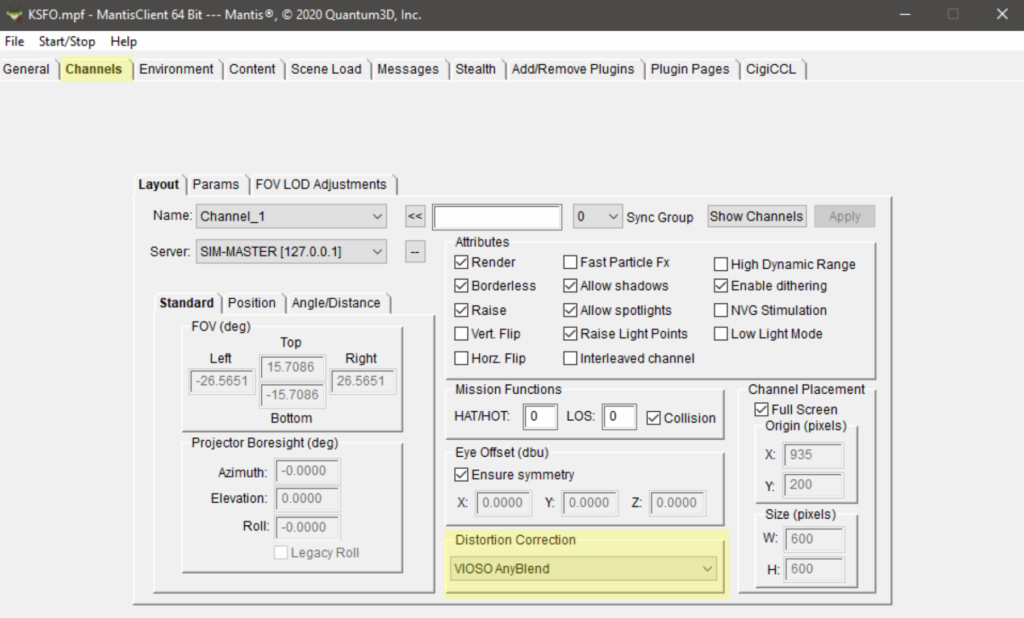
2. Configure VIOSOWarpBlend.ini
- From your MANTIS data folder
(MANTIS_NLDC_DATA_FOLDER), open the fileVIOSOWarpBlend.ini - Edit the following parameters to match your setup:
– calibFile: path to your calibration export file.
– [Channel_Name]: name of the MANTIS channel, you can find these in the simulator’s Network tab under discover.
– calibIndex: the display number in the calibration. - Save and close the file.
Example Setup:
3X channel curved screen
The example contains the following:
-
StartMantis.cmda command line file to start Mantis server and listeners and assign them to displays. -
StopMantis.bata batch file to stop all instances of Mantis. -
VIOSOWarpBlend.iniconfiguration file for the VIOSO plugin. -
CalibrationExport.vwfexported calibration from the VIOSO software.