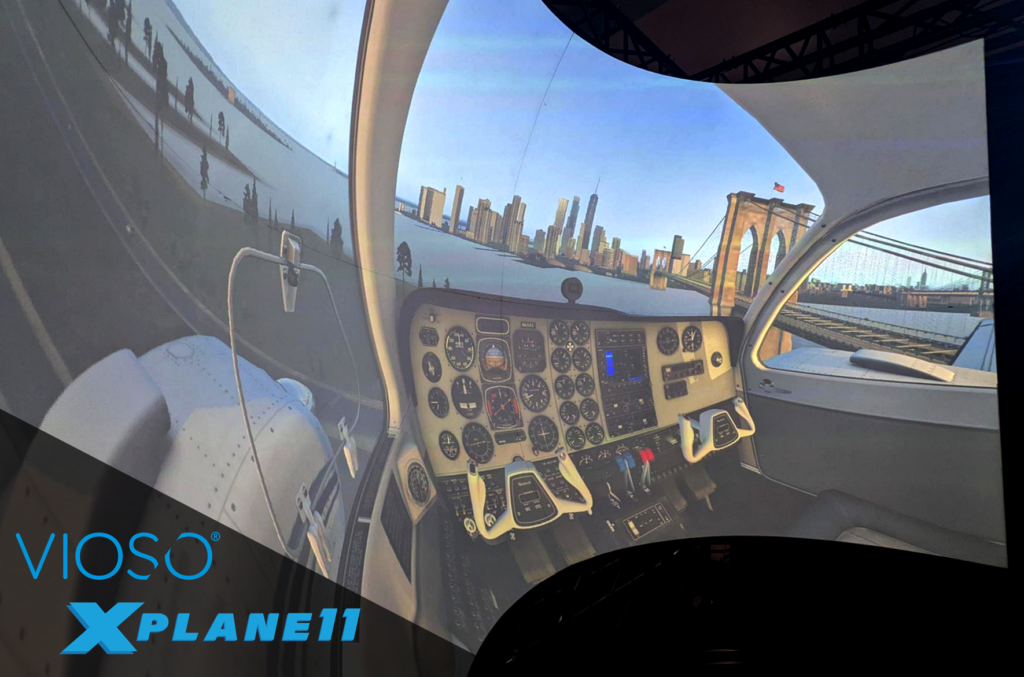
VIOSO Anyblend VR&SIM and VIOSO Integrate Plus can export warp and blend calibrations to the flight simulator X-Plane 11. We provide a plugin package that lets you easily apply the auto-alignment of your projectors in the output views of the simulator, with supported dynamic warping for motion platforms and eye tracking.
Table of Contents
1. In VIOSO Core
1.1. 3D calibration
Perform a camera based 3D calibration with Anyblend VR&SIM or VIOSO Integrate Plus following the workflow from this guide: 3D calibration
1.2. Export Mapping
After a successful calibration of your displays, export your mapping in the VWF format:
- From the menu bar, go to File > Export Mapping
- Select your compound display.
- Select the VWF format.
- Check the 3D box.
- Choose a file name and path.
- Click on Export.
2. In X-Plane 11
- Prepare X-Plane to use all projectors: run the simulator and enable the monitors in
Settings / Graphicmenu. Note down the numbers for step 3.
! check the box ” use non-proportional vertical field of view” to allow asymetric frustrums calculated by VIOSO.
! Do not enable Vulkan
-
Download and extract the VIOSO X-Plane plugin package to your plugin directory:
%X-Plane-Installation-Dir%\Resources\plugins - Configure
VIOSOWarpBlend.ini- [default] calibFile is set to your exported calibration file (.vwf) location.
- create a [MonitorX] section for every monitor used. X is the number you denoted in step 1.
- put in an empty calibFile= for all unwarped monitors like instructors or panels.
- set calibIndex= according to the calibration file (double-click the .vwf to see mappings order).
- Run X-Plane and your warping and blending will be applied.
3. Limitations
- The plugin uses OpenGL API, you cannot use Vulkan hardware acceleration in the graphics settings.
- The plugin does not support rendering on multiple GPUs on a single machine.
- 3D Panels on the projection screen: you can enable 3D panel visuals on the screen “Internal: fowrard with 3D panel”, however certain aircrafts force eyepoint offsets to the views which could cause misalignment of the warp and blend.
- External views: like tower and chase cameras are not warped.
4. Example
- Single Server
- 4 Display Outputs
- 1x IOS Monitor (no warping)
- 3x projectors 1600×2560 (warping on a spherical screen)
- Benchmark plugin performance avg: 600 us
GRAPHICS SETTINGS
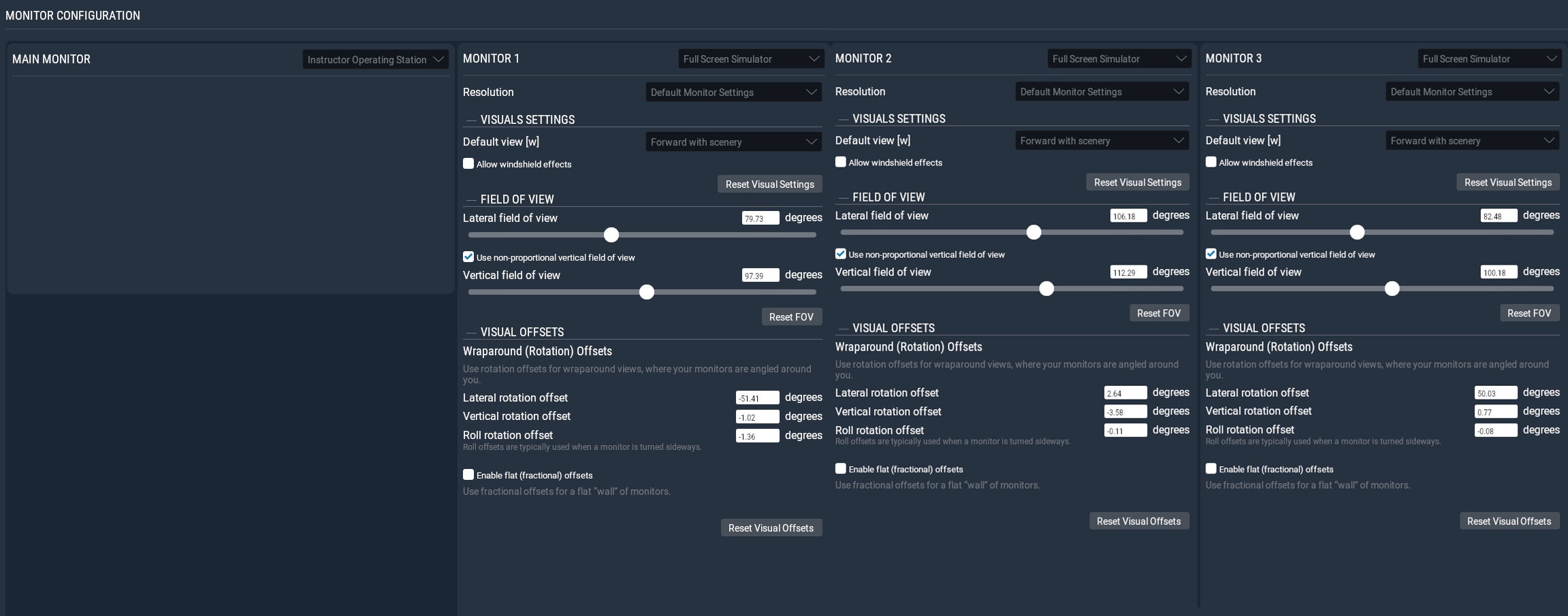
PLUGIN ADMIN
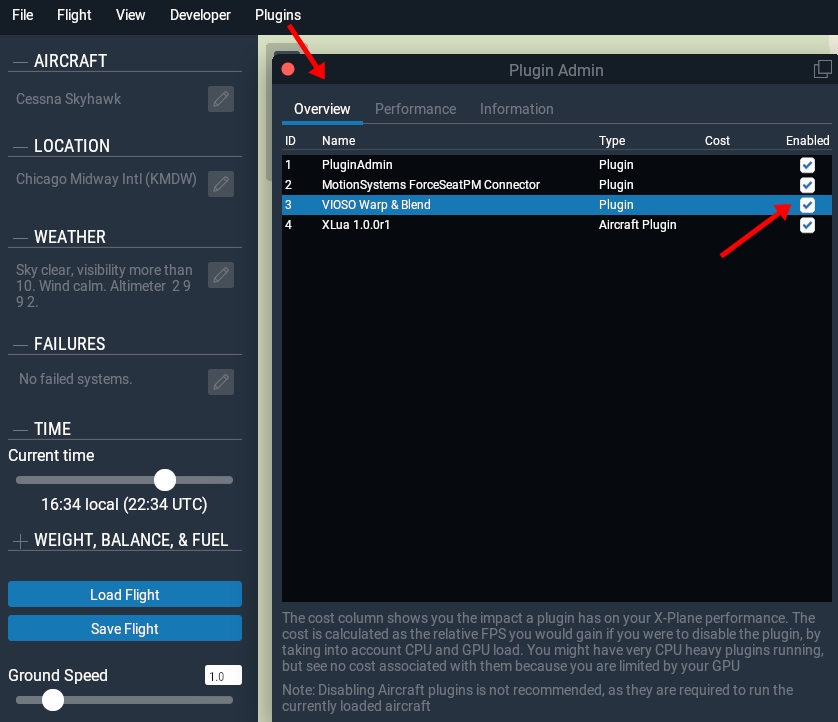
VIOSOWarpBlend.ini
[default] logLevel=2 bLogClear=1 ;clear log file on start ; use with right-handed (most openGL/Vulcan) coordinate system using x-right, y-up, z-rearward, scaling Meter (host) to Millimeter (mapping) trans=[1000,0,0,0; 0,1000,0,0; 0,0,1000,0; 0,0,0,1] near=0.1 ; the minimum rendering distance, all faces closer than that are culled far=20000 ; the maximum rendering disctance, all faces futher than that are culled bTurnWithView=1 ; set to true, if moving platform alas world turns with view direction bUseGL110=1 ; enable to use with fixed-pipeline openGL bicubic=0 ; set to true to enhance sampling acuracy, will use up some extra GPU mouseMode=0 autoViewC=1 ;if viewplane is skewed, widen FoV to cover a moving range of autoViewC * screen bAutoView=1 ;overwrites screen fov and dir calibFile=C:\Users\Public\Documents\VIOSO\Anyblend\Export\xplane.vwf ;enable next to simulate head-tracking input, if your application does not provide this ;make sure to call VWB_getView.. each frame in pre-render stage and use the received parameters to render your scene ;eyePointProvider=EyePointProvider eyePointProviderParam=listen 1998 [Monitor0] ; will not be warped as this is the instructor monitor, we put in a blank calibFile calibFile= [Monitor1] calibIndex=0 ;left [Monitor2] calibIndex=1 ;center [Monitor3] calibIndex=2 ;right